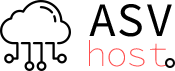Open the Control Panel –Network and Internet - Network and Sharing Center
Next we go-Internet-Properties

Select Internet Protocol (TCP/IPv4) and click Properties.

Next, fill in the data with the current main IP address. Click Advanced to add an additional IP address.
Subnet Mask and Default Gateway need to be checked, in this case examples are given in order to understand the algorithm of actions

Click Add, enter the new IP address and corresponding Subnet mask.

As we can see, we have two IP addresses. Click OK and close.

As we can see, we have two IP addresses. Click OK and close. Using ipconfig (press Win+R, enter cmd, Run the command prompt with administrator rights), make sure that this interface has a second ip address.