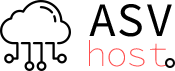To begin with, it is recommended to perform an update:
sudo apt update && sudo apt upgrade
Creating a user and answering the questions:
adduser user_name
Now you need to add the created user to sudo:
adduser sudo user_name
If the adduser command is not available, you can do it via visudo. To open the /etc/sudoers file, enter:
sudo visudo
you need to add the line user_name ALL=(ALL) ALL and save it.
Now you need to perform basic security settings, open sshd_config:
nano /etc/ssh/sshd_config
And we change / add lines:
Disable authorization from root by replacing the string PermitRootLogin yes with PermitRootLogin no
Allow ssh connection only to the created user by adding/replacing the AllowUsers username string
Prohibit the use of .rhosts files by adding/replacing the line IgnoreRhosts yes
Prohibit cross-hosting authentication (Host-Based Authentication) by adding / replacing the HostbasedAuthentication no string
Next, restart ssh:
systemctl restart sshd